Your walkthrough to understanding and using the built-in equalizer.
Audirvāna’s new parametric EQ gives you powerful control over your music’s sound. Once you get the hang of it, it’s also intuitive and fun! This guide walks you through everything from turning it on to shaping your sound in real time.
In this article:
- Step 1: Turning On the EQ
- Step 2: Seeing the EQ in Action
- Step 3: Exploring the Bands
- Step 4: Band Shapes: Filters for Every Task
- Step 5: Understanding Input vs Output Curves
- Step 6: Active & Solo: Focus Your Adjustments
- Step 7: Getting Precise: Frequency, Gain & Q
- Step 8: Output Gain & Clipping Protection
- Step 9: Saving Presets
- Step 10: Undo / Redo Your Changes
Step 1: Turning On the EQ
Without music playing, head to the Processing section in your audio settings.
- Click on the gear icon, which opens the Audio Units window.
- At the top, you’ll see a button titled “Use Audirvāna EQ”. Click this to activate the built-in parametric EQ.
If you want to tweak the EQ while music is playing, there’s one more switch to turn on:
- Enable “Realtime control (not for DSD playback)”
- You can still use the EQ on your DSD files or while playing using UPNP or Chromecast, but not in real time. To do so, disable "Realtime control" and press "Configure" under "Use Audirvāna EQ" to design your EQ before playing the track.

Note: Realtime control only works with PCM formats — DSD playback or playing using UPNP or Chromecast won’t support real-time EQ changes.Step 2: Seeing the EQ in Action
Now the fun part. Start playing a PCM track, and the EQ interface will come to life.
You’ll see a graph showing frequencies along the bottom (X-axis) and gain on the vertical axis (Y-axis):
- Left = Low frequencies (bass)
- Right = High frequencies (treble)
- Up = Boost
- Down = Cut
What you’re seeing move on the screen is the actual frequency content of your music in real time.
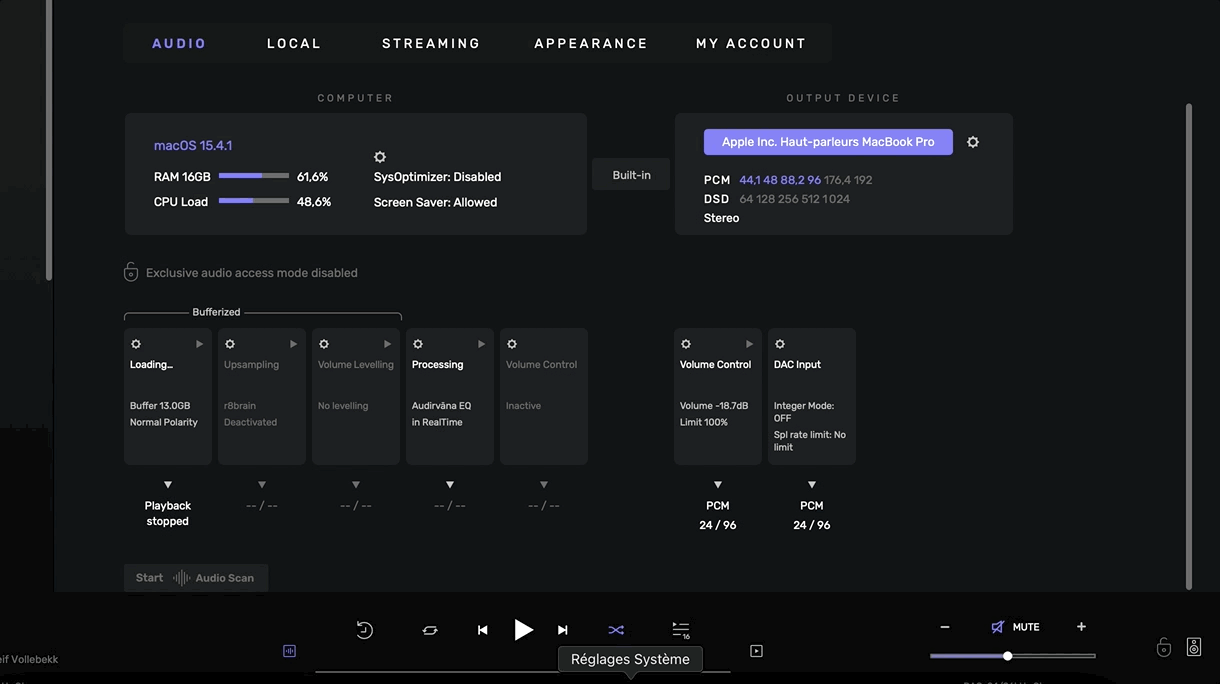
Step 3: Exploring the Bands
There are 10 bands in this EQ. You’ll see them as small points on a flat line at 0 dB. Each one can be clicked and dragged:
- Move left or right to target different frequencies
- Move up or down to boost or reduce volume at that frequency
Try dragging a band on the left side down — you’ll hear the bass drop out. Do the same on the right side — and notice how the high-end sparkle fades. This is how you begin shaping your sound.

Step 4: Band Shapes: Filters for Every Task
Each band can also be given a specific filter shape. Click the icon next to the band number to choose from:
- High Pass / Low Pass: Cut out frequencies above or below a certain point
- 1st Order High/Low Pass: Same idea, with fixed slope (-6 dB/octave)
- Low Shelf / High Shelf: Boost or cut everything below or above a chosen frequency
- Band Pass: Keep only a narrow range
- Notch: Remove a very specific frequency range
- Peak (default): Standard boost/cut of a single frequency

Step 5: Understanding Input vs Output Curves
In the top right corner of the EQ graph, you’ll see two lines:
- White = Input (your original sound)
- Blue = Output (your modified signal)
When all bands are at 0 dB, both lines overlap because the EQ is not affecting the input signal. The blue line will shift as soon as you adjust something, giving you a visual of how your EQ shapes the sound.
Step 6: Active & Solo: Focus Your Adjustments
Click on any band, and you’ll see a menu at the bottom showing Active and Solo toggles for each band:
- Active: The band is “on” if not at 0 dB. You can turn it off to temporarily disable it without losing its settings.
- Solo: Isolate a single band to hear precisely what it's doing. When solo is enabled, all other bands are disabled so you can focus on that specific band.
Only one band can be soloed at a time.

Step 7: Getting Precise: Frequency, Gain & Q
When selecting a band you probably noticed the freq, gain and Q knobs.
- Frequency: The central point on the X-axis
- Gain: How much that frequency is boosted or cut on the y-axis
- Q: The width of the boost or cut (a narrow Q targets a small range, a wide Q affects more surrounding frequencies)
Experiment by increasing the Q. The band will get tighter. Lower it, and you’ll see the shape get wider.
Note: For even more precise frequency/gain and Q values, you can double click the values above the knobs and manually type in the exact freq/gain/Q you want.
Step 8: Output Gain & Clipping Protection
Before moving forward, let’s take a moment to understand how Output Gain and Clipping Protection work in Audirvāna’s EQ, especially if you've noticed this while boosting frequencies :
❓ “Why does the music sometimes get quieter when I raise a frequency band?”
This is a great observation, and the answer lies in Audirvāna’s built-in clipping protection, managed by the Auto function.
Output Gain, Auto Switch, and the Master Output
On the right-hand side of the EQ bottom panel, you’ll find:
- The Output Gain knob
- The Auto switch
- The master On/Off toggle for the whole EQ
These control how your final audio signal is managed after it passes through the EQ.
⚙️ What Does Auto Do?
The Auto switch is designed to protect your signal from clipping, a form of distortion that occurs when your audio signal gets too loud and exceeds 0 dBFS (decibels relative to full scale), the maximum level allowed in digital audio.
Whenever you boost a band, you’re adding energy to the mix. This extra gain could easily push your Output above 0 dB without any correction, causing unwanted distortion.
So when Auto is ON, Audirvāna automatically reduces the Output Gain (the volume at which your song is fed into the EQ) to keep the final signal within safe limits.
For example:
If you raise a band by +24 dB, Audirvāna will lower the Output Gain by -24 dB.
This keeps the master output — the final volume level leaving the EQ — safely below clipping.
Try This Yourself:
Play your track with the EQ on
- Turn OFF the Auto switch.
- Set Output Gain to 0 dB — the song’s original volume.
- Boost one or two bands.
- You’ll likely hear a harsh, distorted sound. That’s clipping.
Now:
- Turn Auto back ON.
- You’ll see the Output Gain drop automatically to compensate.
- The sound is clean again — no more distortion.
This is Auto in action. It ensures you can experiment freely with EQ without damaging your mix or ears.
Master Output Meter
To the right of the EQ graph, you’ll also see a master output meter, which shows the final level of your signal after all EQ changes and gain adjustments.
When Auto is on, this meter should never exceed 0 dB, even if you're making aggressive EQ boosts.
When Auto is off, manually lower the Output Gain to keep the master output level safe.
When your audio starts clipping, a red “Clipping Output” warning will appear instead of the usual white “Output” label. Additionally, two red numbers will appear above the master output meter, which indicate how many decibels over zero dBFS the signal peaked on both the left and right channels.
Those red numbers will remain a warning even after the clipping stops. To clear them, click on each red number to reset the display.
Step 9: Saving Presets
When you’ve created an EQ shape you like, save it as a preset:
- Click the Preset button (top left)
- Choose “Save preset”, give it a name, and you’re done
- You can recall saved presets anytime, or click “Default preset” to reset the EQ
Want to tidy up your collection? Hit “Manage preset” to rename or delete any.
At the bottom of the preset menu, you'll find the 'Human Ear Natural Spectrum' toggle. This changes how frequencies are displayed to match human hearing perception.
When enabled, the EQ graph shows frequencies roughly as you'd perceive them - for example, a bass boost that looks moderate on the graph will sound appropriately balanced to your ears.
When disabled, the graph displays raw frequency levels - the same bass boost will appear much more extreme visually, because our ears are naturally less sensitive to low frequencies (especially at lower volumes).
Note: This setting only affects the display, not the actual sound.
Step 10: Undo / Redo Your Changes
Finally, you’ll see forward and back arrows to the left of the Preset button. These let you undo or redo your last changes — perfect for fine-tuning without losing progress.
Was this article helpful?
That’s Great!
Thank you for your feedback
Sorry! We couldn't be helpful
Thank you for your feedback
Feedback sent
We appreciate your effort and will try to fix the article

